Quickstart 3.0 Upgrade Guide
What to look at for Content Administrators
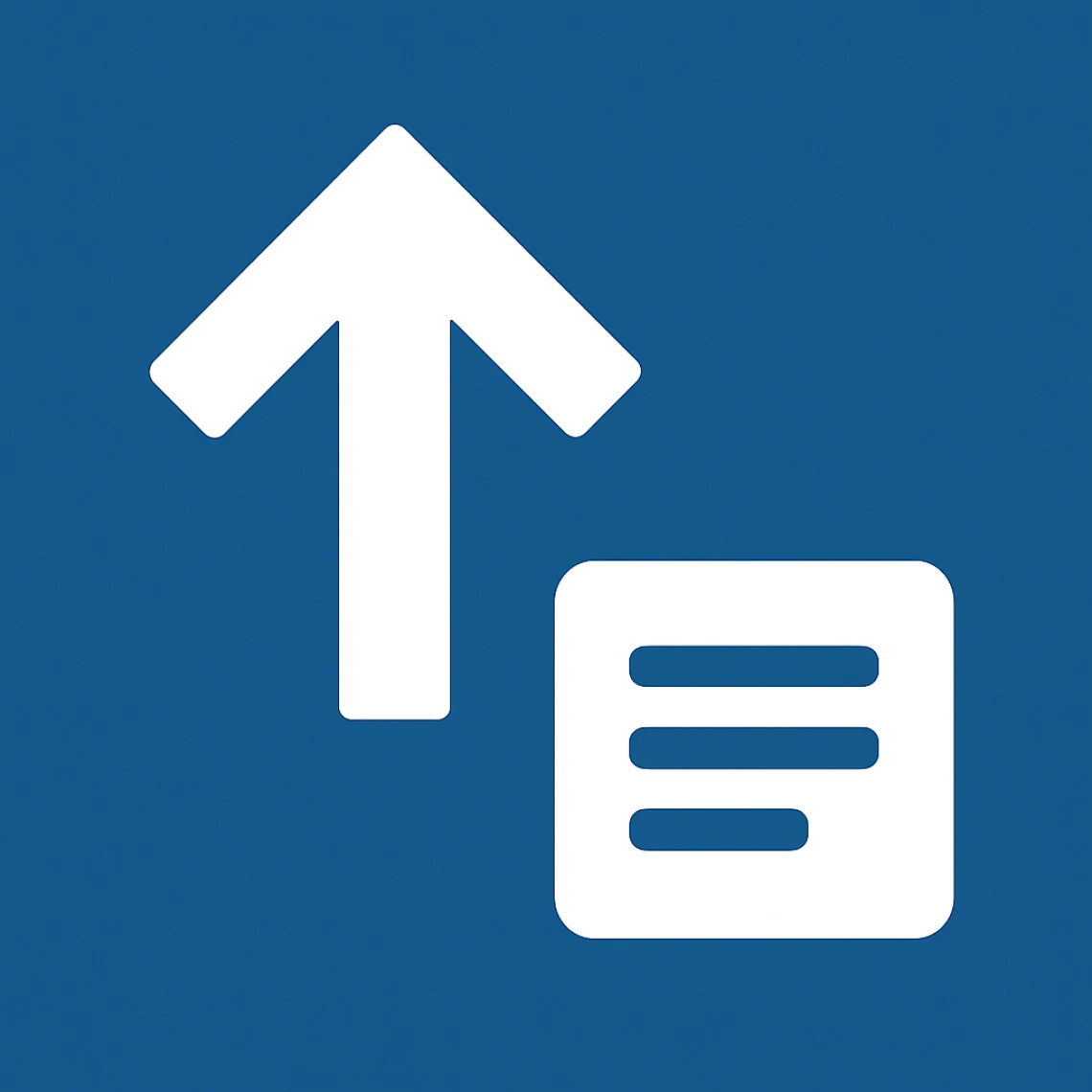
Quickstart 3 is a major upgrade that touches every corner of Arizona websites. This update will be able to be applied like any other minor release of Arizona Quickstart by the developers that manage your site, but when your site is updated, there may be conflicts between the content on your site and the new style framework that will be applied (Arizona Bootstrap). This guide aims to walk you through some of the most common things that you will want to watch out for when your site is upgraded to ensure that your site looks and functions as expected.
What to review
You should review:
- Your homepage
- A sample of each of your main content types (and any views that display them)
- Person (and Directory views)
- News (and News pages)
- Events (and Calendar views)
- Any custom content types that are unique to your site
- Any pages with
- custom HTML
- embedded iFrames
- layouts that use Bootstrap Grids
- translations
What to look for
The University of Arizona header (red bar)
Make sure that the university wordmark is displayed correctly on the left side of the header, and the search box and any additional elements are displayed correctly on the right side.
When viewed on your mobile device, the red bar should include the university wordmark, a search icon, and a menu icon. It should now be "sticky" at the top of your screen so that your users always have easy access to your menu and search. The upgraded mobile nav now provides access to navigate your entire site, so the sidebar menu is no longer displayed within your content by default on mobile.
Common issues:
- Sites that have added or removed elements to/from the red bar might be using classes that have changed. This can cause the remaining elements to be out of position, or sized differently than expected.
Fix: Submit a ticket to your CWS Portfolio Manager to fix this issue.
Your site branding header
Make sure that your department specific logo or text is displayed correctly on the left side of the header and any buttons or menus that you've added to the right side are displaying correctly.
When viewed on your mobile device, all of the elements should stack the way that you intend them to and have consistent capitalization.
Common issues:
- Issue: Call to Action (CTA) buttons often use grid classes to achieve a specific layout on desktop and mobile. These have changed, which can cause the layouts to change in unexpected ways.
Fix: You can technically fix these yourself if you are comfortable with the new grid system in Arizona Bootstrap, but they can be tricky. Submit a ticket to your CWS Portfolio Manager to fix this issue. - Issue: Button capitalization is no longer forced to ALL CAPS. If they haven't been entered consistently, then these can look broken. Sentence casing is easier to read and comes across friendlier, but has a lot more edge cases of words or acronyms that require unique capitalization (e.g., IT, AI, JD, PhD, etc.), so button text will now display "as entered".
Fix: Edit the content of your buttons to use the correct casing that you'd like displayed.
Main content
Make sure that the overall look and feel of the main content of your pages seem correct.
Common issues:
- Issue: The wider grid and rounded edges can change the way your images look.
Fix: Make sure that you still like the images, image sizes and crops that you've chosen. If not, replace them. - Issue: Custom layouts that use Bootstrap Grids. These use classes that have changed, which can cause the layouts to change in unexpected ways.
Fix: You can technically fix these yourself if you are comfortable with the new grid system in Arizona Bootstrap, but they can be tricky. Submit a ticket to your CWS Portfolio Manager to fix this issue. - Issue: Content that doesn't have proper contrast (e.g., black text on a dark blue background). All standard content and most custom content should be automatically updated to use the new color contrast classes, but if any are missing, your content won't be readable.
Fix: You can technically fix these yourself if you are comfortable with the new color contrast classes in Arizona Bootstrap, but they can be tricky. Submit a ticket to your CWS Portfolio Manager to fix this issue.
Standard Content Types
Quickstart 3 includes updates to all of these included content types, but if you have modified any of these for use on your site they should be reviewed to ensure proper functionality:
- Person
- News
- Events
- Publications
- Courses
Common issues:
- Issue: Fields being listed in the wrong order (e.g., a person's name being displayed at the bottom of their profile instead of the top)
Fix: Submit a ticket to your CWS Portfolio Manager to fix this issue.
Custom Content Types
Many sites have specific types of content that are not included in Quickstart. If your site has any of these, they should be reviewed. Be sure to review both the content type itself, and any other displays or views of that content.
Common issues:
- Issue: Custom layouts might not display correctly.
Fix: Submit a ticket to your CWS Portfolio Manager to fix this issue. - Issue: Any interactive elements that depend on jQuery no longer work. (e.g., custom accordions or filters built using older versions of Bootstrap).
Fix: Submit a ticket to your CWS Portfolio Manager to fix this issue.
Conclusion
This review guide might look daunting, but taking 15-20 minutes to look through your site will help to ensure that your site will continue to look beautiful and stay functional for your site visitors!

