Your Quickstart site comes with modules to help you implement metadata for search engine optimization (SEO) and tracking website traffic using Google Analytics.
Quickstart SEO Module
The Quickstart SEO module (az_seo) provides default settings for basic tags, open graph metatags, and schema.org organization information associated with the University of Arizona. Additional settings can be added for twitter cards and other advanced settings. This module expands on the Metatag module and Schema.org Metatag module that are contributed to Drupal itself.
Metatag Module
Quickstart uses the Metatag contrib module to manage SEO-related fields and settings per page. This module allows you to set meta data such as:
- Page title (appears in search results and in browser tab)
- Meta description (snippet that is used as description by search engines)
- Canonical URL
- Nodes use the [node:az-canonical-url] token which checks the summary link field for an external link value.
- Geographic information
- Open Graph meta data (used by Facebook and social networking sites)
- Twitter Card
Schema Metatag Module
The AZ SEO module provides default global metatag settings to associate Quickstart websites with the University of Arizona via Schema.org metadata. The parentOrganization property's global settings are defined in the metatag.metatag_defaults.global.yml file.
Site Map
Your sitemap.xml file can be seen at <yoursite.arizona.edu>/sitemap.xml
Excluding content from your sitemap
- When editing a piece of content, find the XML Sitemap tab on the right side of the form.
- From here you can choose "Excluded" in the "Inclusion" select element.
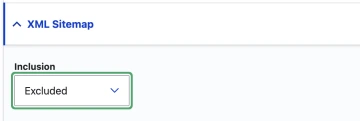
Excluding content from search engines
If you would like to recommend that search engines and other bots do not crawl a page, you can remove it from the site map and add a robots meta tag to the page telling bots not to index them.
- When editing a piece of content, find the Meta tags tab on the right side of the form.
- From there, you can expand the "Advanced" accordion, find the robots section and check noindex.
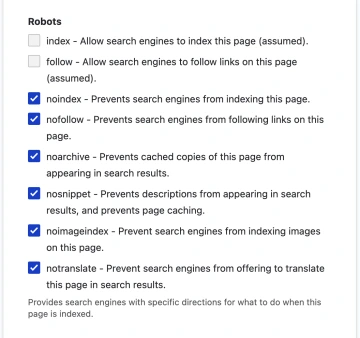
Robots.txt
Your site also comes with a robots.txt file that can be found at <yoursite.arizona.edu>/robots.txt

