Linking text to a PDF allows you to include documents on your website while hiding the file name formatting.
How to Link Text to a PDF
Linking text to a PDF is 2-part process.
Step 1: Upload your PDF
- Navigate to Manage > Content > Media.
- Click Add Media button.
- Select the Document option.
- Click on Choose File.
- Select desired file from computer.
- Be sure to remember this file name. You'll need it in step 2.
- Save.
Step 2: Link the Desired Text
- Create a page or edit an existing one.
- Highlight the actionable text you want to be the link.
Click on the link icon:

- Paste the portion of the link you copied into the link box, Save.
- Example: /sites/default/files /Sample%20Document.pdf
- In the popup that appears, start typing the filename of your PDF. Be sure to spell it exactly. A dropdown will appear that includes your desired PDF. Click on your PDF in the dropdown and then click Save on the link window.
Image
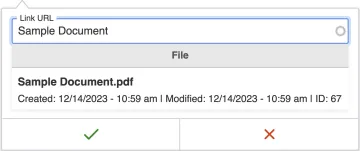
- Apply Styles as desired.
- Save.
Useful Links
Keywords
Hyperlink, Document

