The Quickstart Block Types - Menu Block module allows you to display a menu from within a paragraph type's text area using the CKEditor in cases where normal region placement of blocks is not ideal.
Roles required
You will need to install the Quickstart Block Types - Menu Block module which requires an Administrator role. This module is included with Quickstart, but is not installed by default.
To edit, add, or delete a Menu Block, the Content Administrator role is required.
How to Install the Module
- Navigate to Extend
- Check the box next to the Quickstart Block Types - Menu Block module
- Click the Install button
How to Setup a Menu Block
- Create a new menu or edit an existing one
- Navigate to Structure > Menus
- Click Add menus
- Provide a Title (this is not displayed to site visitors by default)
- Add links to your menu
- Save the menu
- Create a new Menu Block
- Navigate to Content > Blocks
- Click + Add Content Block
- Select Menu Block
- Add a descriptive Block description
- Select the menu you would like to embed
- Uncheck Display title
- Read the form help text for each option available and choose the options that make sense for your implementation
- Save
- Embed the Menu Block
How to Use Custom Menus as Menu Blocks
Roles required
Modifying field settings for the Menu Block block type requires an Administrator role.
- Navigate to: Administration > Structure > Block Types
- Click the Manage fields button for Menu Block
- Click the Edit button for field_az_block
- Under Available Blocks, expand the Blocks dropdown
- Check the checkbox next to any custom menus that you would like to use as menu blocks
- Generally, you must select blocks of type "Menu Block" for everything to work.
- When you are done, click the Save settings button
Styling Custom Menus to Match Sidebar Menu
Roles required
Configuring blocks requires a Content Administrator role.
- Find your custom Menu Block on a page
- Hover over the block to reveal the pencil icon
Image
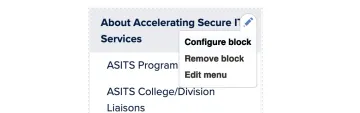
- Select Configure option to configure for Menu Block
- Scroll down to the HTML and style options section and expand the section
- Type the word "sidebar" in the open field, replacing the default text that appears
Image
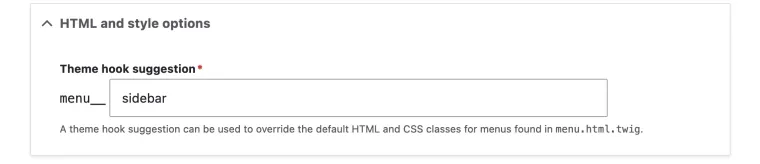
- When you are done, click the Save Block button
- Now your Menu Block style should match a standard Sidebar Menu

