#1 Requested Feature: Reordering Page Elements in Quickstart 2!
New drag and drop interface and other improvements makes reordering page elements a breeze in Quickstart 2.

If you frequently edit content on Quickstart 1 sites, you probably know how difficult reordering content on a flexible page can be. Dragging and dropping feels almost impossible and turning on row weights and figuring out the right numbers for each element is tedious. In fact, reordering content was the biggest challenge mentioned in a August 2020 survey we did with more than a hundred content editors.
Reordering content can be difficult because there is so much (seemingly unnecessary) information around each element on the flexible page that it's impossible to see more than a couple at a time on the screen.
–Survey respondent
Quickstart 2 introduces three new features that make reordering page elements much easier!
Moving Page Elements
Each page element can be collapsed, showing you only an abbreviated preview of the that part of the content. This makes it much easier to move content around using the arrow handles on left side. Simply drag and drop where you want a particular chunk to be.
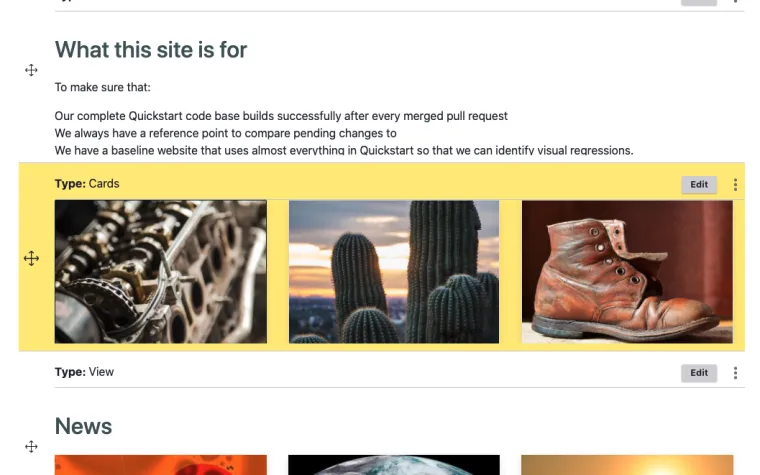
To move content in the main editing interface, simply drag the handles on the left side of each chunk and place in the new order.
Drag and Drop Mode
For longer and more complex pages, you can go into "Drag and Drop" mode by clicking on the three dots at the top of the page and choosing "Drag and Drop."
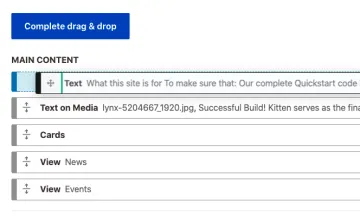
Duplicating Elements
Another requested feature was the ability to be copy/paste elements on a flexible page. This can save you time if you have settings configured for a page element that you'd like to reuse later on the same page. Simply click on the three dots in the right-hand corner of the element you want to copy and then choose "Duplicate." You'll get another copy of that element with the same copy in place that you can then edit and move to wherever you like on the page.
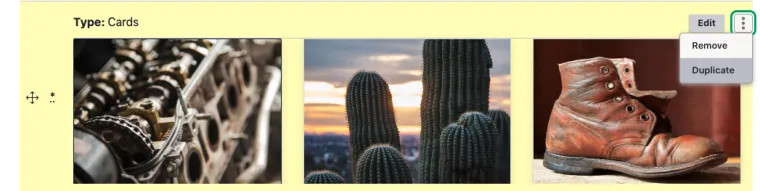
Duplicate allows you to copy a page element (content and settings) for use on the same page.
Note: You cannot copy elements between pages currently.
Learn More: Reorder Content

