The Quickstart for Marketing Cloud module provides displays of News content from the website in a way that best works with email newsletters created in Marketing Cloud.
These displays are stripped of all HTML except for what is needed in the email newsletter. They are dynamically created so news items can be updated as needed and pulled into Marketing Cloud at the time of email send.
Enable the Quickstart for Marketing Cloud Module
Site Administrators can:
- Go to Extend from the top toolbar.
- Search for the Quickstart for Marketing Cloud module.
- Check the box next to the Quickstart for Marketing Cloud module.
- Click Install at the bottom of the page to enable the module.
Note: The Quickstart for Marketing Cloud module is experimental.
Access Website Content
- Navigate to Manage > Content > Content for email
- Click the desired Copy email snippet link from the dropdown
Image
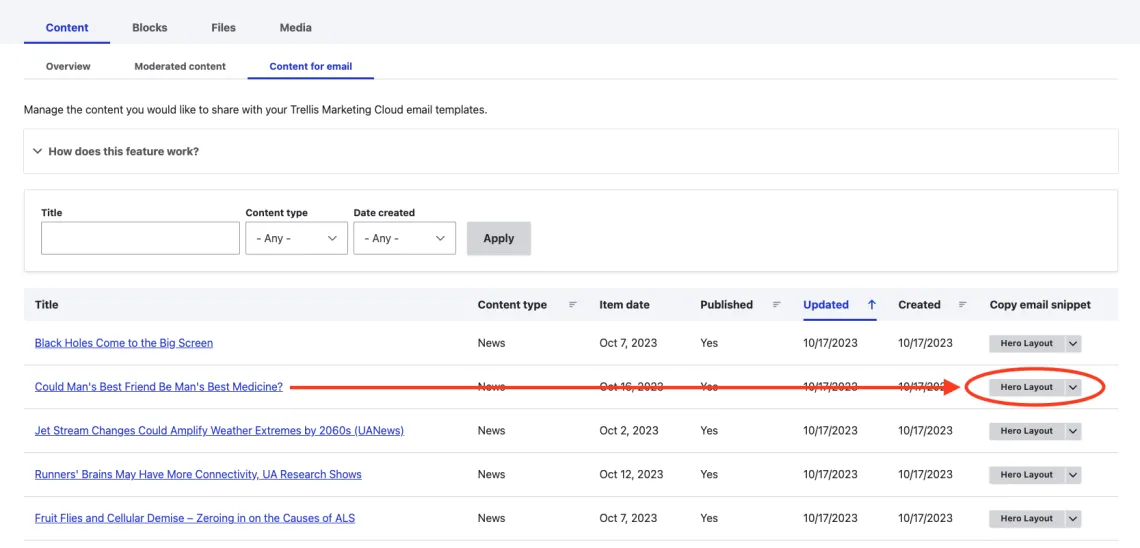
- The content URL is then copied to your local clipboard for the desired layout
Configure Images
- Edit the desired News item
- Click the pencil icon on the image
Open the Crop image selection
Image
Select the desired crop to edit
Image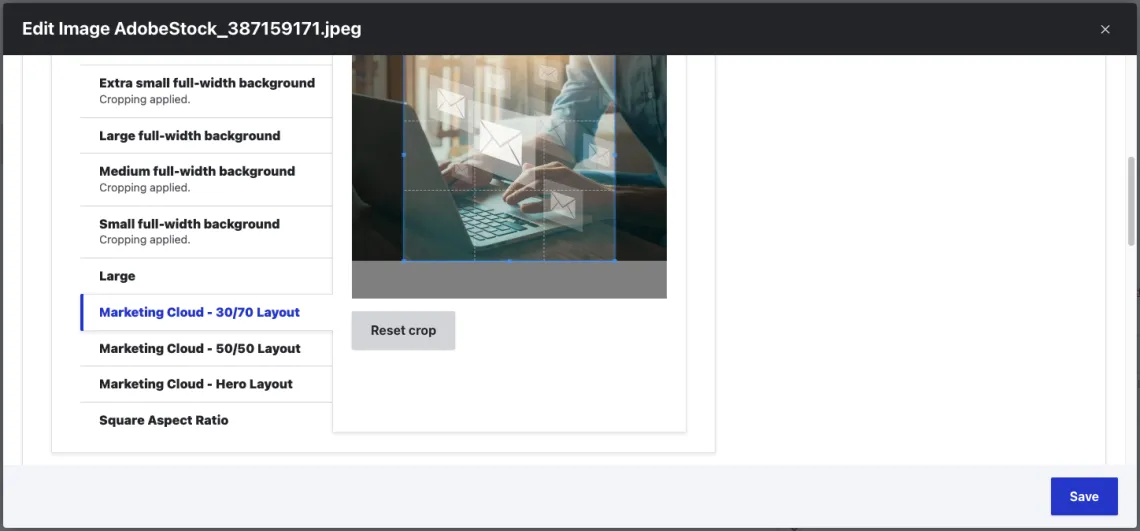
- Marketing Cloud - Hero Layout (600 x 300px)
- Marketing Cloud - 50/50 Layout (270 x 180px)
- Marketing Cloud - 30/70 Layout (200 x 200px)
- Save the image crop options
- Save the news item
- Clear cache
Paste Content URL into Marketing Cloud
Note: Requires restricted Marketing Cloud access provided by the Trellis team.
- Navigate to Edit Content of the desired email
- Add External Content block to the email
Image
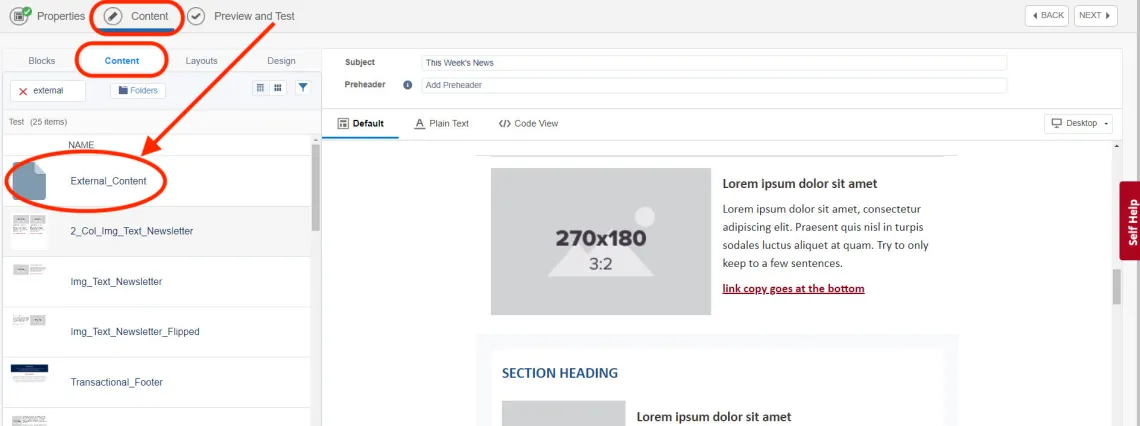
- Paste the URL from the website in the External Content email block
Image
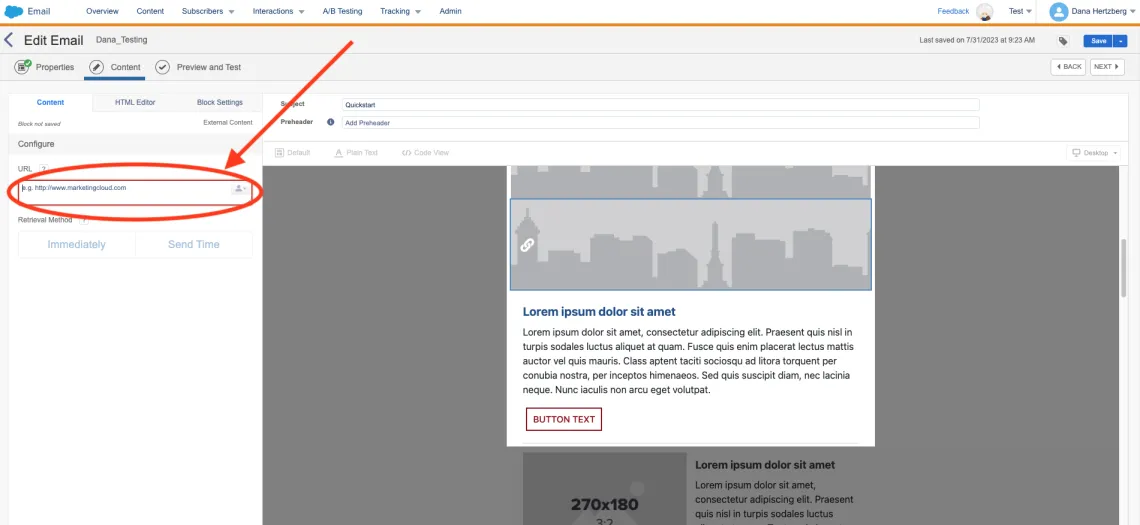
- Select desired Retrieval Method
- Immediately: Renders News or Event item content at time of pasting the URL
- Send Time: Renders News or Event item content at time of sending the email
- Click Done Editing
Example Email
Image
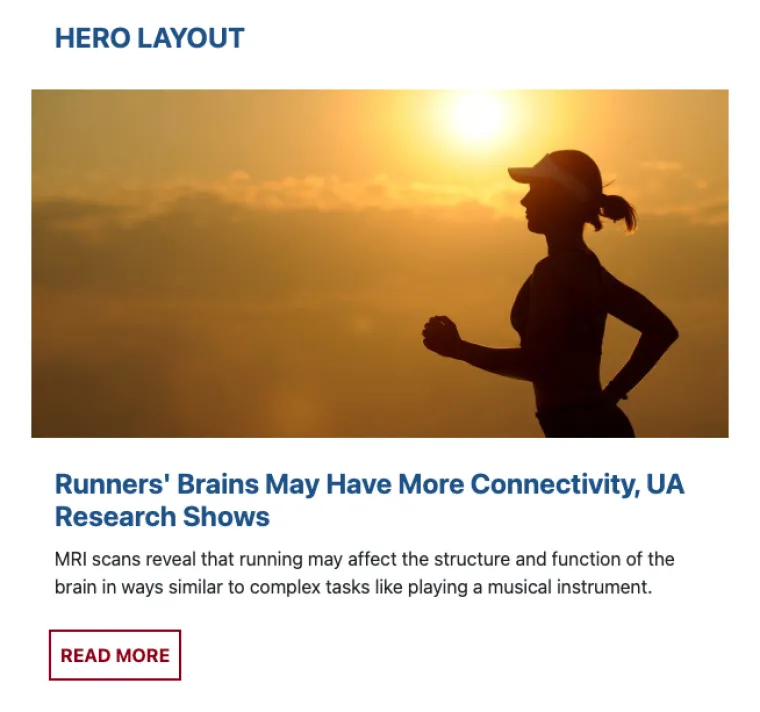
Image

Image
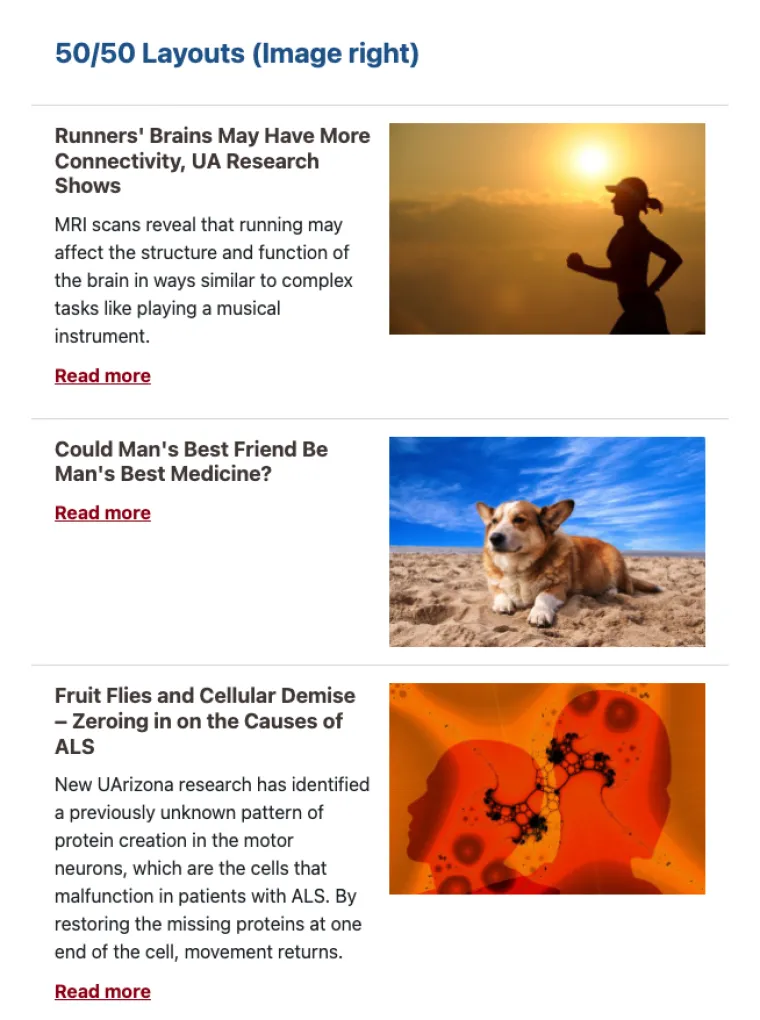
Image
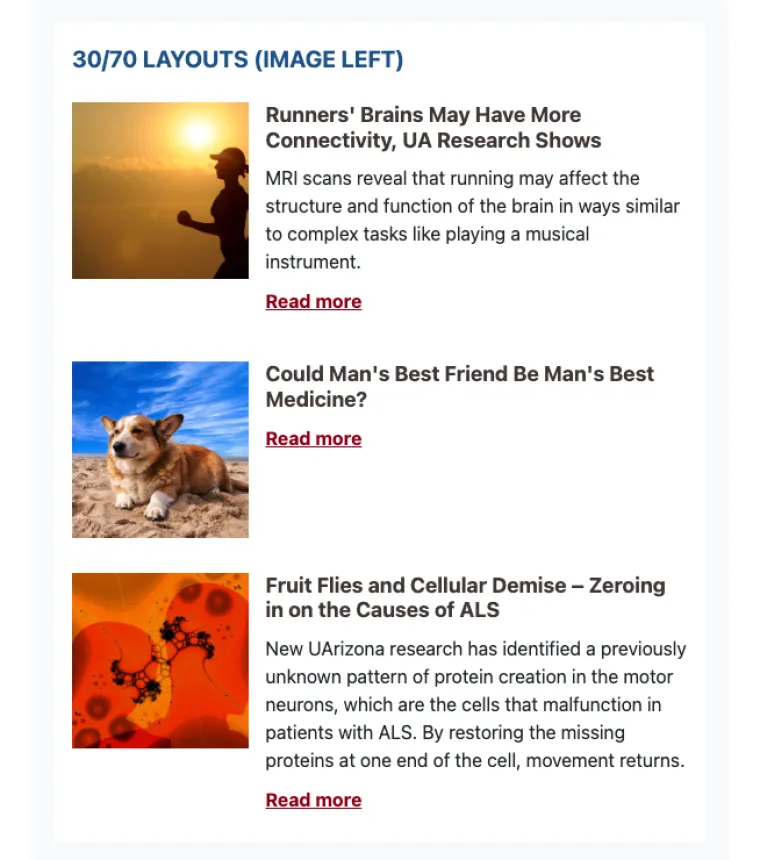
Image
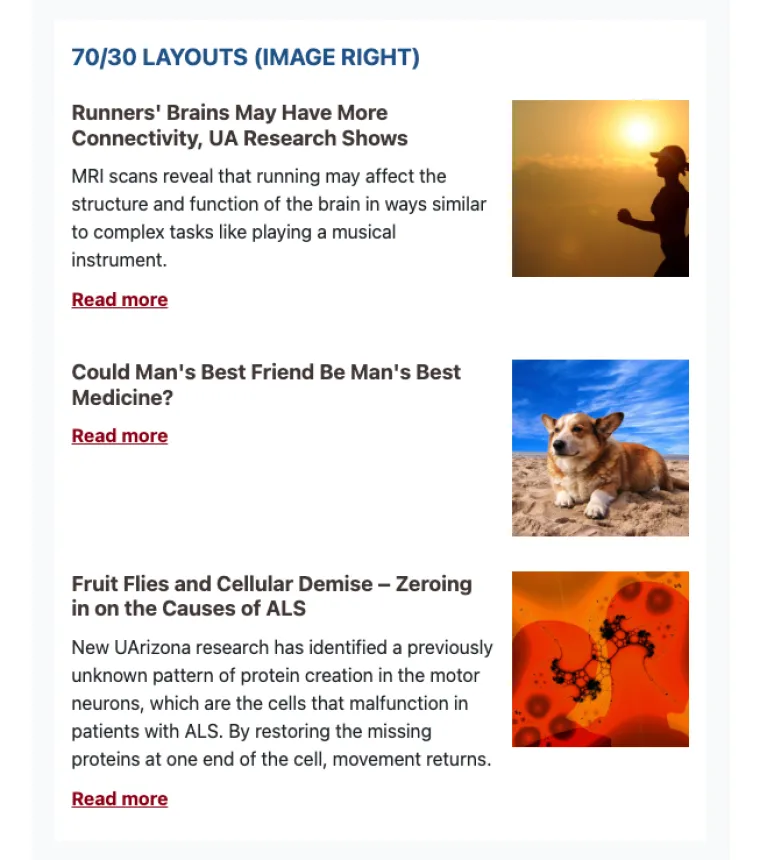
Image
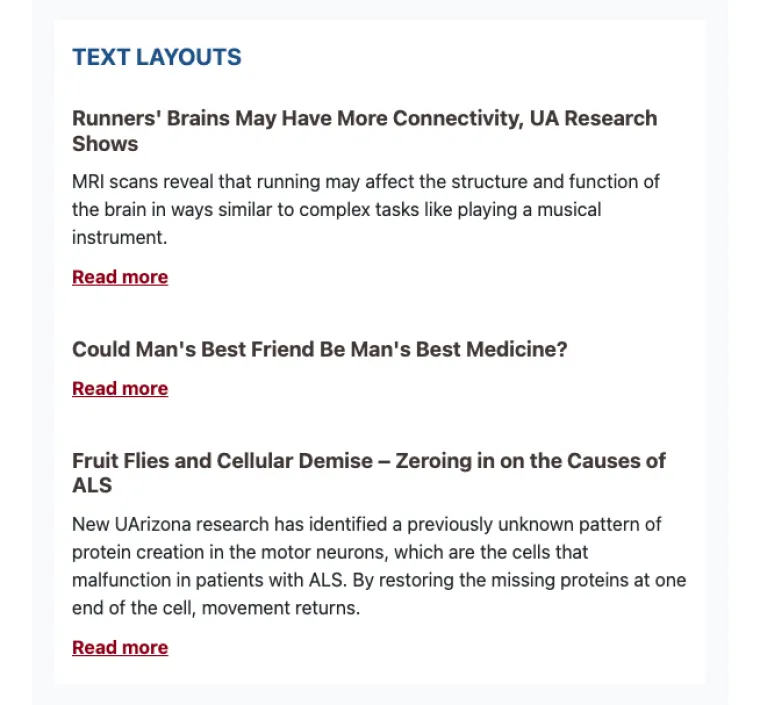
Image
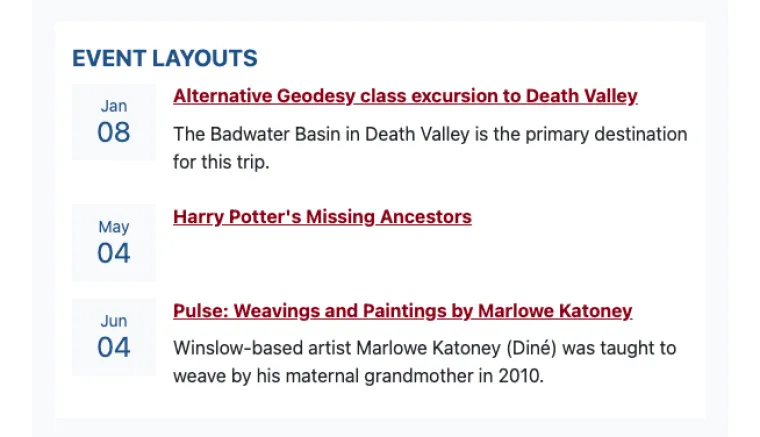
Image


