Taxonomy Terms are the terms by which you can categorize content on your website. Once a taxonomy term (category) is created, content can be tagged by it. This enables content to be grouped and listed based on the taxonomy terms (category). By default, categories can be created for the following content types - Pages, Person, Events, News.
How to Use Taxonomy
Using taxonomy to group items in Arizona Sites is 3-part process. The term must first be created, its ID must be determined, then it can be used.
- Navigate to Manage > Structure > Taxonomy.
- Navigate to the category you would like to add the taxonomy term to (Events, News, Page, Person) and select List Terms.
- Select Add Terms .
- Name your term (mandatory) and enter a description (optional).
- Save.
Note: Taxonomy Term ID's are automatically created as you create the category/taxonomy term.
- Navigate to Manage > Structure > Taxonomy.
- Click List Terms next to the desired content type.
- Click Edit next to the desired term.
- Copy the Term ID in the URL (On the example below: /term/4 means the term ID is 4).
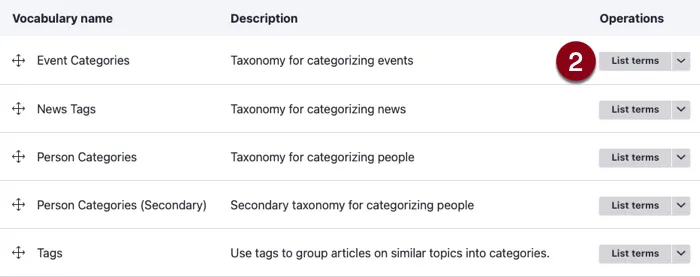
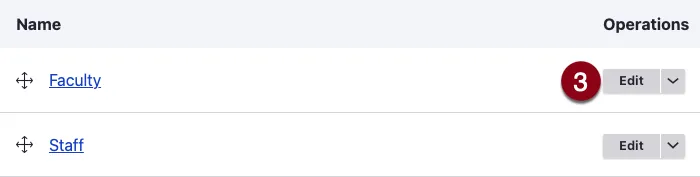

- Create a page or edit an existing one.
- Scroll to the bottom of the page and select Add View.
- Select the type of View you would like displayed:
- Click on the Display dropdown to select the display type.
- Specify the Term ID in the Argument field in the Options dropdown. You can enter:
- A single term ID: 3
- Multiple term IDs with pluses: 3+4+6
- Joining IDs with pluses will include any item with at least one of the IDs. This may expand the number of items in the view.
- Multiple term IDs with commas: 3,4,6
- Joining IDs with commas will only include items with all of the IDs. This may reduce the number of items in the view.
- Note: Currently, joining IDs with commas will not work for AZ Event and AZ News views.
- Save.
Image
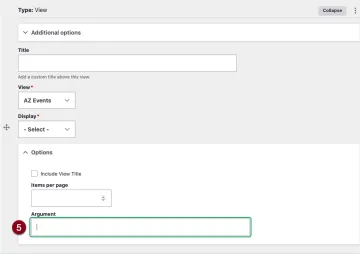
7. Note: For Small Row View display for News, it is important to put the taxonomy term argument within a quotation mark "" for it to work. For example: "6"

