These templates are for the purpose of providing information to admitted students.
First, decide on the menu visibility
You have the option to make the main navigation on your website visible or not visible on the admitted students pages.
Visible Menu
- Add a new page
- Set the URL alias to
/admitted-students - Copy the layout directions in your chosen template below
Hidden Menu
- Contact your website administrator to enable the Marketing Campaign Page module
- Create a new page
- On the right-hand sidebar of the editing interface, expand the section labeled Marketing Campaign Page
- From the Marketing Campaign Page Style drop-down menu, choose the style that best suits your needs
- Set the URL alias to
/admitted-students - Copy the layout directions in your chosen template below
Next, choose your desired template
Each template option provides different directions on how to layout a standard webpage. You will see an example of each template and directions on how to implement them.
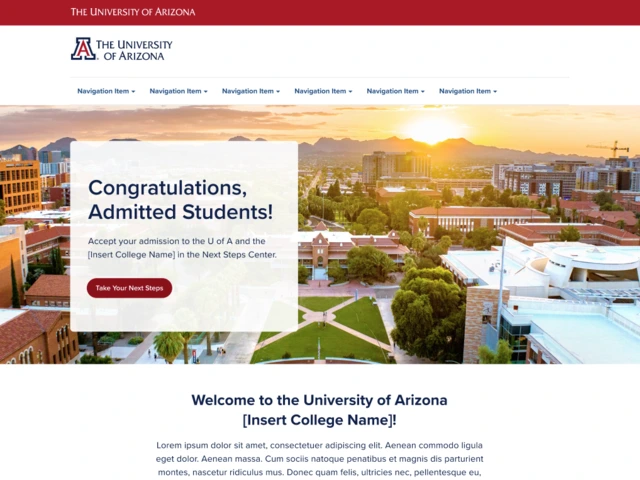
- View Template A
- How to make Template A
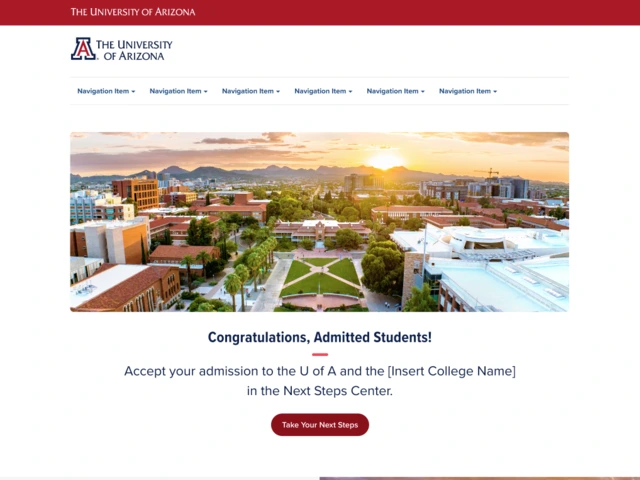
- View Template B
- How to make Template B
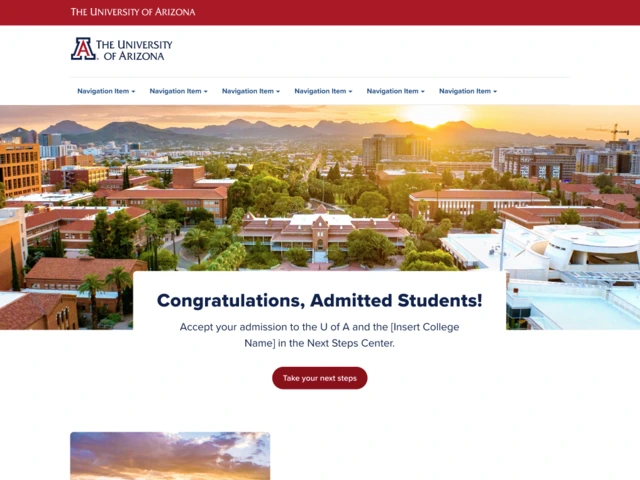
- View Template C
- How to make Template C
Finally, publish your page
When you have completed the page building work, you will need to ensure your page is published.
- Ensure your URL alias (or page's site path) is correct
- Change the page's state from Draft to Published (if needed)
- Clear cache for good measure

